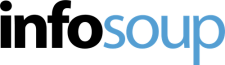New InfoSoup Catalog Help
Our new InfoSoup catalog, powered by BiblioCommons, is live! We think you will find it easier to use and will love the new features. Your library card number and PIN will remain the same, but you will need to register a username on the new catalog. Information about registering is below. If you set up an EZ Login on our old catalog, that will not work on the new catalog, but you can continue to use it to login to the old catalog.
Note about Reading History and Lists in the old catalog: Our BiblioCommons catalog provides new features and a new interface, but our Old Catalog will remain available if you prefer to use it. Unfortunately BiblioCommons cannot import lists from our old catalog, nor can it import or access the borrowing history in our old catalog. If your borrowing history is currently enabled, it will continue to keep track of items you check out, and can be accessed by signing into your account at https://catalog.infosoup.org/?section=MyAccount. If you have lists in the old catalog, those will remain. You will have the option to recreate them in BiblioCommons using the new shelves and lists features.
In addition to the information below, use the Help link in the top right corner of the new InfoSoup catalog to learn more about using the new InfoSoup.
Introduction Videos
- All About Holds (2:03)
- New Features (1:47)
- First Time Registration (1:04)
- New Catalog Overview (11:21)
- Shelves & Lists (2:41) Excerpt from New Catalog Overview.
Registration and Logging In
Watch our First Time Registration video, view our Registration Flyer or follow these easy steps the first time you log in.
Visit the new catalog at infosoup.bibliocommons.com
- Click on the Log In/My Account dropdown in the upper right corner and select Log In/Register
- Enter your library card barcode and personal PIN number. Your PIN will be the same in both the old and new catalogs. If you don’t know your PIN, try your birthday in 6 digit, MMDDYY format, or contact your local library.
- If this is your first time signing in to the new catalog, you will be directed to register and create a Username.
- Think of the Username as your library nickname. This is the name others will see if you post any public comments – make it something memorable or something that says a bit about you.
- The Date of Birth field will automatically fill from your existing library account. Your date of birth is only used to determine if you are a minor. If the date is incorrect, complete the registration and then contact your local library.
- An email address is optional and can be used to reset your password or PIN and receive notifications of items ready for pickup, coming due or overdue.
Once you create a username, you can login using that instead of your library card number.
Privacy Settings
The new catalog has some great social features for connecting with other readers. However, not everyone wants to participate, and some would rather keep their reading activities private. the good news is the YOU have control over what gets shared with others.
To view and manage your privacy settings:
- Log in to your account
- On the menu, click My Settings
- On the My Settings page, look for the Privacy section
- Set your default privacy settings for your Shelves and Feeds. Regardless of your default shelf setting, you can always make individual items private or shared.
See the Privacy Settings help page in the catalog for more details.
Shelves & Lists
You can use the help link at the top of the new catalog to learn more about using the Shelves and Lists features. Our New Catalog Overview (11:21) video also walks through using these features. We also have two handouts that discuss using Lists and Shelves in the new catalog. As stated above, at this time lists and reading history cannot be imported from the old catalog, but they will not go away and can be access at https://catalog.infosoup.org/?section=MyAccount.